Create a New Dataset Version
To update files in a published dataset, you can create a new version. FRDR will make a copy of your published dataset and give you permission to edit the copy. Once your changes are in place, the new version will go through the same curation and preservation process new datasets undergo. In most cases, as a matter of transparency to anyone who may have viewed or used your data files, the previous version of your dataset will remain available even after the new version is published.
FRDR will assign a DOI to your new version, but your original DOI will continue to function and will lead to the original dataset. FRDR will add a banner to direct end-users to the most recent version of your dataset and will link previous and new versions in the metadata record. All versions of your dataset will also include a version history table that lists the available versions and a summary of changes.
If only metadata changes are required (e.g., to link to a published article, change author order, or augment the dataset description), or if there is an issue that necessitates completely removing a file from all versions, please contact us at support@frdr-dfdr.ca. If you need to change the files in a dataset that is under embargo or in external review (i.e., not yet publicly available), we also ask you to contact us.
If you have a very large dataset and a substantial number of changes, please contact the FRDR service team at support@frdr-dfdr.ca. We are happy to consult with you about the best path forward.
| Workflow Status | Change Required | Action |
|---|---|---|
| In progress (unfinished submissions) | Metadata record or data files | In your Dashboard, click “Edit” next to the dataset title and make required changes. |
| In curation | Metadata record or data files | Email support@frdr-dfdr.ca - the FRDR service team will return your submission or make the requested changes on your behalf. |
| Under embargo, including datasets in external review | Metadata record or data files | Email support@frdr-dfdr.ca - the FRDR service team will work with you to put the changes in place. |
| Published (publicly available) | Metadata record | Email support@frdr-dfdr.ca - the FRDR service team will make the requested changes on your behalf. |
| Published (publicly available) | Data files† | In your Dashboard, click “New Version” under “Actions” FRDR will create a copy of your dataset that you can update directly. When your changes are in place, click Finish to submit the new version for review (curation) and publication. |
† If you have a very large dataset and a substantial number of changes, please contact the FRDR service team at support@frdr-dfdr.ca. We are happy to consult with you about the best path forward.
Create a new version
You can create a new version of a published dataset from your Dashboard or from the dataset landing page. In both cases, you must be logged in to your FRDR account. From the Dashboard, find the dataset you need to update in the "Published" queue, and click "New Version" under “Actions”
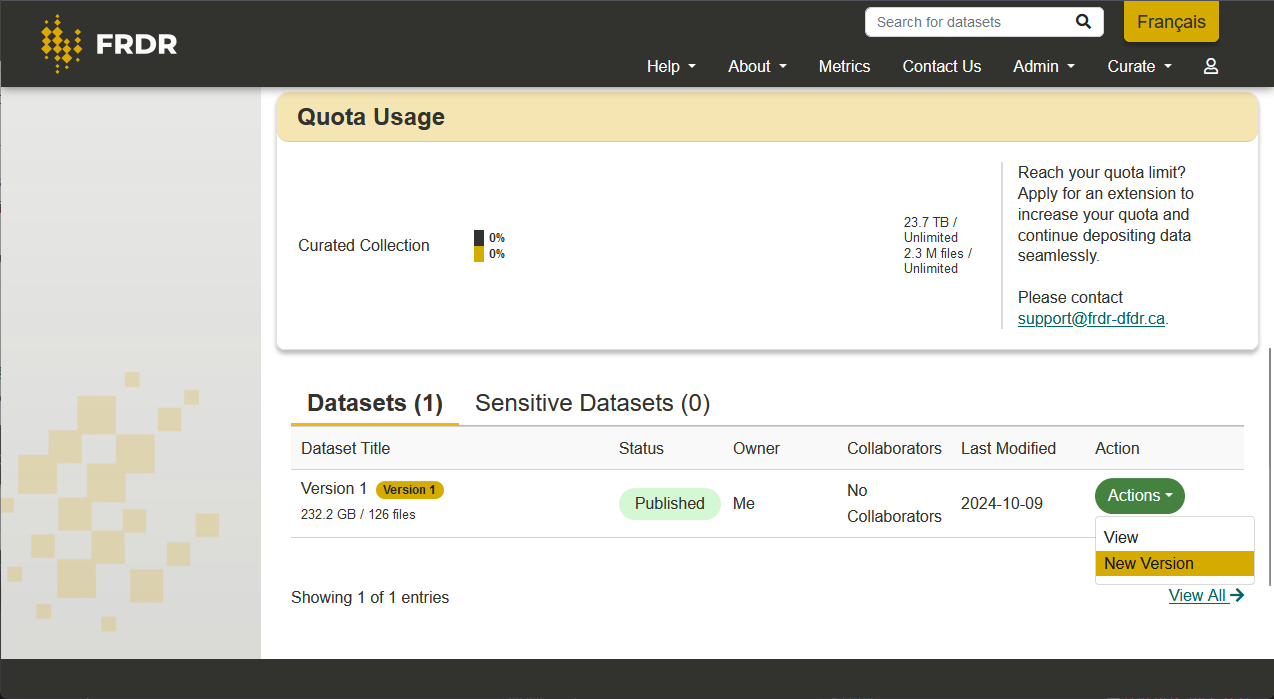
Or, from the dataset landing page, click the "New Version" button at the very bottom of the page.
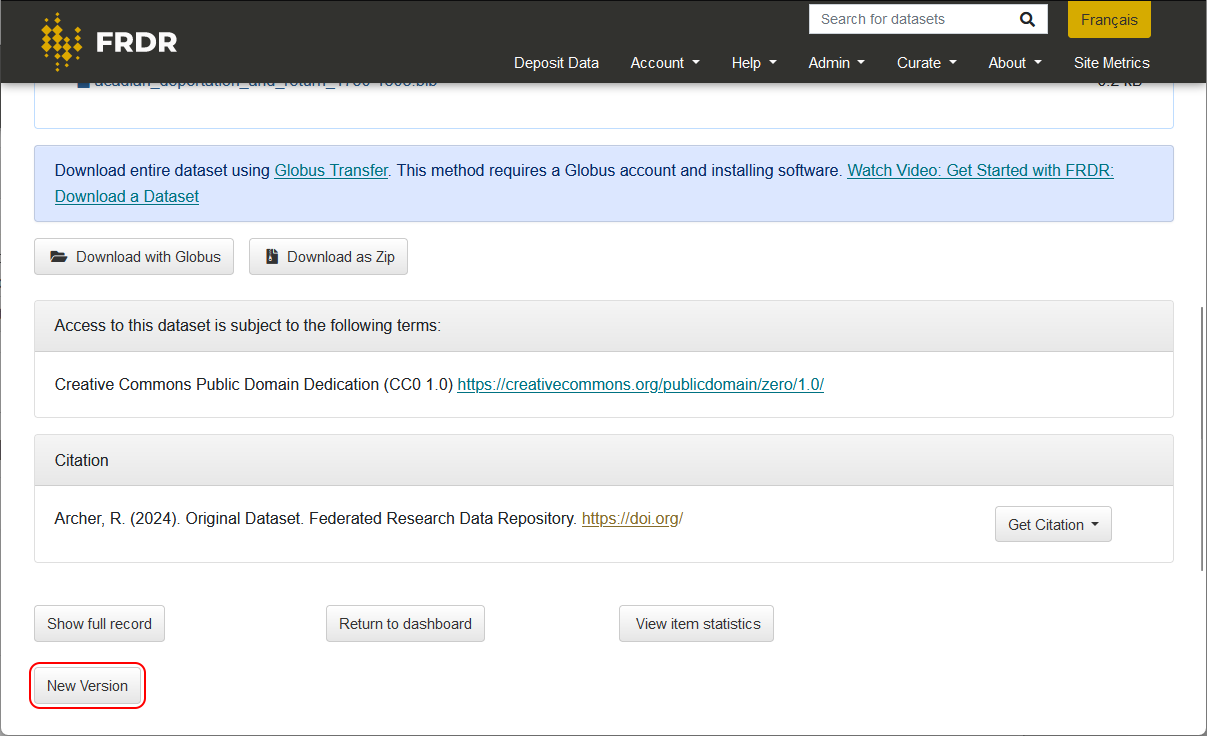
Add a public summary of the version
For each new version you create, please add a "Public Summary of Changes". This summary will be displayed in the version history and should document the difference between versions. Include information about files you have added or removed, and describe significant changes to files you modified for the new version. The change summary is limited to 2000 characters, but you may append a “version_history” file or change log to your dataset, or update your README to describe the changes in more detail.
When your summary is complete, click the "Create" button to move to the next step.
Depending on the size and complexity of your dataset, it may take time for FRDR to copy your dataset for versioning. The system will not allow you to start your changes until the copy is complete. FRDR will notify you via email when the copy is ready for modifications. If you have questions, or if the system is taking longer than expected to copy your dataset, please contact us at support@frdr-dfdr.ca.
Edit Metadata
You will have access to the same metadata submission form you populated for your initial deposit. All of the published metadata will be copied into the new version. You can add, modify, or remove metadata, or skip directly to the “transfer data” tab to update your data files.
If only metadata changes are required (e.g., to link to a published article, change author order, or augment the dataset description), please contact us at support@frdr-dfdr.ca. A curator will assist you with these changes - no new version is required.
Edit Files
When you create a new version, FRDR will automatically copy all of the files from the previous version of your dataset into the new version. You can safely modify the file set in your new version, and the published version of your dataset will remain unchanged. For example, you can add new files, remove files that are no longer necessary, or overwrite files with an updated version. If there is no change to a particular file, you can leave it as-is in the new version, and it will appear in both the previous and current versions of your dataset.
If you are changing many files, we recommend using Globus transfer settings to help manage your updates. You can find these under “Transfer & Timer Options” on the Globus File Manager screen. For example, you can opt to only transfer new or modified files from the source (your local copy) into FRDR. You can also opt to delete files at the destination (that is your new version in FRDR) that do not exist at the source (your local copy). You can find more information about transferring data into FRDR via Globus in the Depositing Data section of our documentation, or in Globus docs.
Depending on the size and complexity of your dataset, it may take time for FRDR to copy your dataset for versioning. The system will not allow you to start your changes until the copy is complete. FRDR will notify you via email when the copy is ready for modifications. If you have questions, or if the system is taking longer than expected to copy your dataset, please contact us at support@frdr-dfdr.ca.
If you have a very large dataset and a substantial number of changes, please contact the FRDR service team at support@frdr-dfdr.ca. We are happy to consult with you about the best path forward.
Verify and finish your new version
Once your file set is updated, please verify that everything looks correct and click the Finish button to send your new dataset to the FRDR curation team. Our system will compare differences in the new and previous file set and send a change report to the curator for review. A curator may reach out with questions or recommendations before approving your new version for publication.
When your new version is published, there will be a version history table that displays the version number and your public summary of changes. The data landing page for the older version will also contain a warning that a more recent version is available, with a link to the most recent version.
If you have questions or concerns about the versioning process, please contact us at support@frdr-dfdr.ca.

